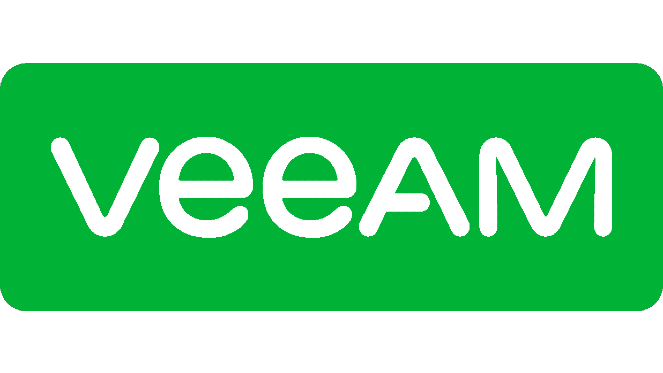Veeam Backup and Replication is a backup solution for Windows and Linux servers and VMs that’s ideal for both simple and extremely complex jobs. In it’s simplest form, you can use the standalone Veeam Agent to create a simple backup for a single system from within that system.
I needed to back up a volume from within Windows Server 2012 R2 (will soon be upgrading to Windows Server 2022), transfer it to my NAS solution, then upload to Backblaze B2.
The default method of creating a backup yields a “forever forward incremental” backup which works like the following:
- Create a full backup on the first run.
- On subsequent runs up to the maximum allowed backup retention (default is 7 days), create a smaller incremental backup file with only changes.
- For each new incremental backup past the allowed backup retention, merge the oldest incremental backup file into the main backup. This changes the size and timestamp of the initial full backup. Next, create an additional incremental backup file. This keeps the number of backup files under the allowed maximum.
This creates a substantial problem. The large (in my case, 250GB) backup will need to be uploaded EVERY DAY. No.
The solution is to create a plain ‘ole “full forward” backup. It works as follows:
- Create a full backup on the first run.
- On subsequent runs up to the maximum allowed backup retention, create a smaller incremental backup file with only changes.
- On a specified day, run a new full backup. Don’t touch the full backup file created before this.
- On the day that the last incremental backup linked to the old full backup ages out (expires), delete that full backup plus any additional incremental backups associated with it.
This is what is needed so that the full backup isn’t touched and 250GB doesn’t have to be reuploaded each time an incremental is merged into the full backup.
To do this, simply check the box “Create active full backups periodically” under the backup job settings.
Enter the Control Panel for Veeam Agent. Right-click on the created job (in my case “Job SERVER”), then “edit job”.
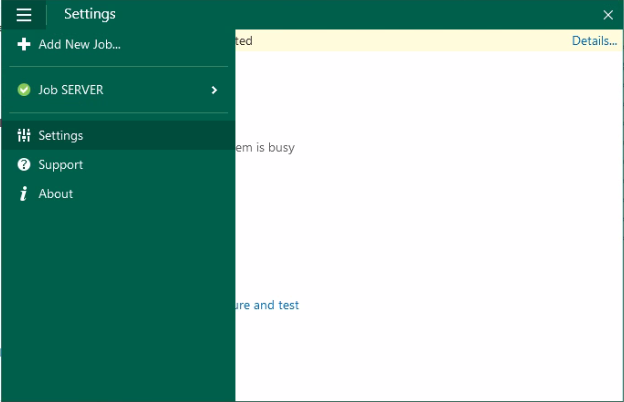
In the “Shared Folder” section (since I’m backing up to a network location), click “Advanced”.
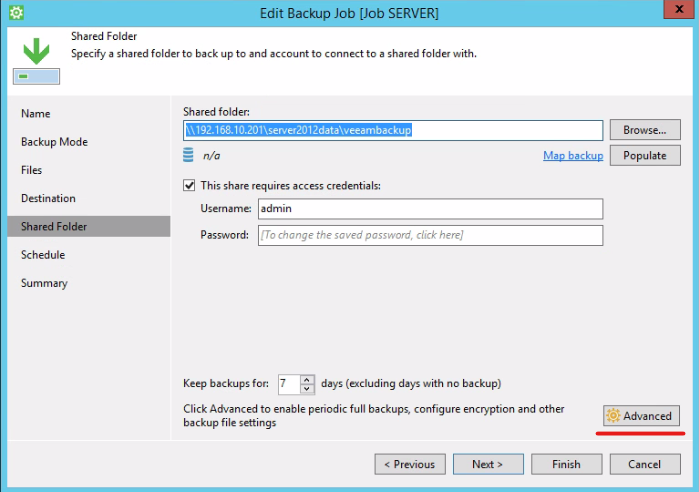
Check “Create active full backups periodically”, then select when you’d like it to run. Selecting a weekly Active full will require space for two full backups and 12 incremental files if you kept the default 7 day retention period on the previous screen.
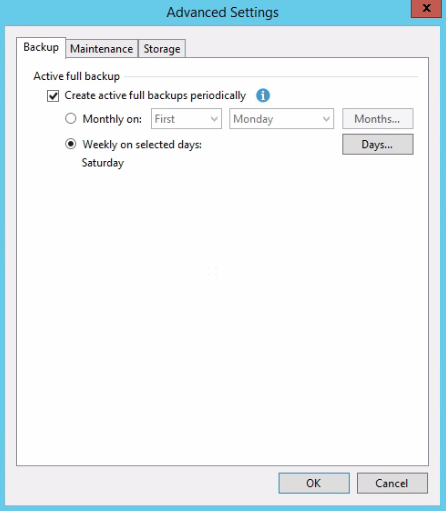
Reference: https://www.reddit.com/r/Veeam/comments/vcwmlm/veeam_incremental_backups_changing_full_backup/