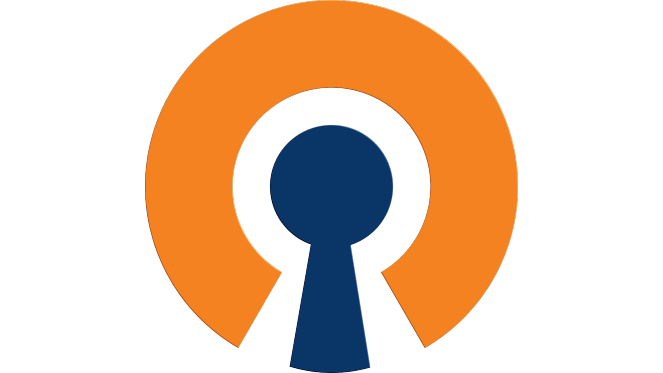You’ve set up an OpenVPN server on pfSense or some other router/gateway and you have a remote server you’d like to connect back to the private network. Here’s how you do it.
First, let’s get it installed:
# sudo apt update && apt upgrade -y
# sudo apt install openvpnCopy/paste your client configuration from your server place it in /etc/openvpn/nameofserver.config
# sudo nano /etc/openvpn/nameofserver.configChange the line that reads auth-user-pass to auth-user-pass /etc/openvpn/pass
Let’s put your username and password in there:
# sudo nano /etc/openvpn/passLine 1 should be the username, line 2 should be the password.
username
passwordSave it. Next, enable the service with your particular connection:
# systemctl enable openvpn@nameofserver
# systemctl start openvpn@nameofserverYou should be able to see a tunnel connection now:
# ip a
3: tun0: <POINTOPOINT,MULTICAST,NOARP,UP,LOWER_UP> mtu 1500 qdisc fq_codel state UNKNOWN group default qlen 100
link/none
inet 192.168.1.3/24 brd 192.168.1.255 scope global tun0
valid_lft forever preferred_lft forever
All set. For setting up a server, see the following:
https://docs.netgate.com/pfsense/en/latest/recipes/openvpn-ra.html